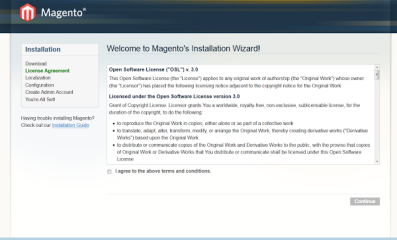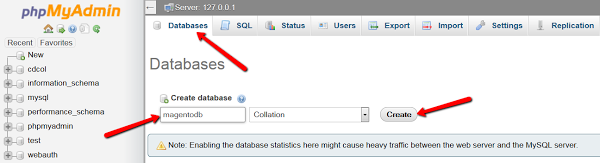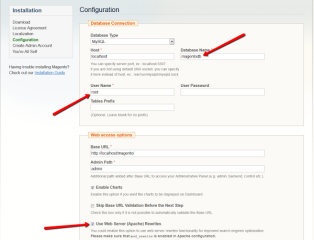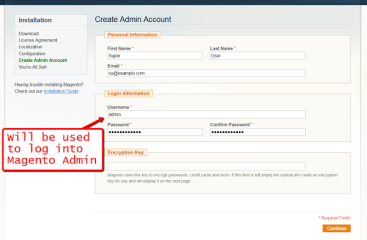How to Install Magento on Localhost Like XAMPP
This step-by-step tutorial will help you install Magento quickly and easily on localhost. When you install XAMPP – make sure to install “phpmyadminâ€. Once you have XAMPP installed and running, follow these steps:
Download
-
- Download Magento CE from here (recommended .zip file for Windows) https://www.magentocommerce.com/products/downloads/magento/
- Extract contents of magento-1.9.1.0.zip into this folder: c:xampphtdocs
- As a result you should have a new folder called “magentoâ€: c:xampphtdocsmagento
- Now open this URL in your browser: https://localhost/magento/
You should see Magento installation page:
Agree with terms and click “Continueâ€
-
- On “Localization†page select preferred options and click “Continueâ€
- On “Database Connection†page you must specify credentials to an existing database. You have to create it manually. This can be done from phpmyadmin (which should be installed along with XAMPP)
Keep the tab in your browser with Magento installation open. Open a new tab and enter this URL: http://localhost/phpmyadmin/
You should see phpmyadmin dashboard. In the top menu click “Databasesâ€, then type some database name (say magentodb) and click “Createâ€
-
- Return to Magento installation tab. Enter the newly created database name, username “root†into database user field and I’d recommend you to enable “Use Web Server (Apache) Rewrites†checkbox. You may leave all other fields as they are and click “Continueâ€.
-
- On the last step you have to enter your name, email and specify what username and password you would like to be used to log into your store backend (administration panel)
-
- That’s it! Now you should be able to see your Magento store front by this URL http://localhost/magento/ and log into backend using this URL : http://localhost/magento/admin/
Recent Posts
From Text to Reality: Unveiling the Possibilities of AI-Generated Video with Sora
OpenAI, already renowned for pushing the boundaries of artificial intelligence, has done it again! This time, they've unveile...
Hugging Face: A New AI Tool To Transform Images With A Prompt
In today’s tech world Artificial Intelligence stands out as the top phases when compared to other tools. Now here’s the n...
Tired of stale Stories? Spice things up with Instagram’s NEW custom “Add Yours” templates
In the ever-evolving realm of social media, Instagram continues to lead the way with innovative features. The latest addition...
Google lets advertisers opt out of Search Partner Network amid Adalytics claims
Google is now offering advertisers the choice to refrain from participating in the Search Partner Network (SPN). This move...